Guide to Google Search Console for your business
Google Search Console is a free yet incredibly powerful tool from Google. In short, it helps you understand how your site performs in search, find errors, and optimize it for better visibility.
What Google Search Console is and how it helps your website
Imagine peeking behind Google’s curtain and seeing your site through its eyes. That’s exactly what Google Search Console (GSC) enables. It’s not just another analytics service — it’s your direct channel to the search giant.
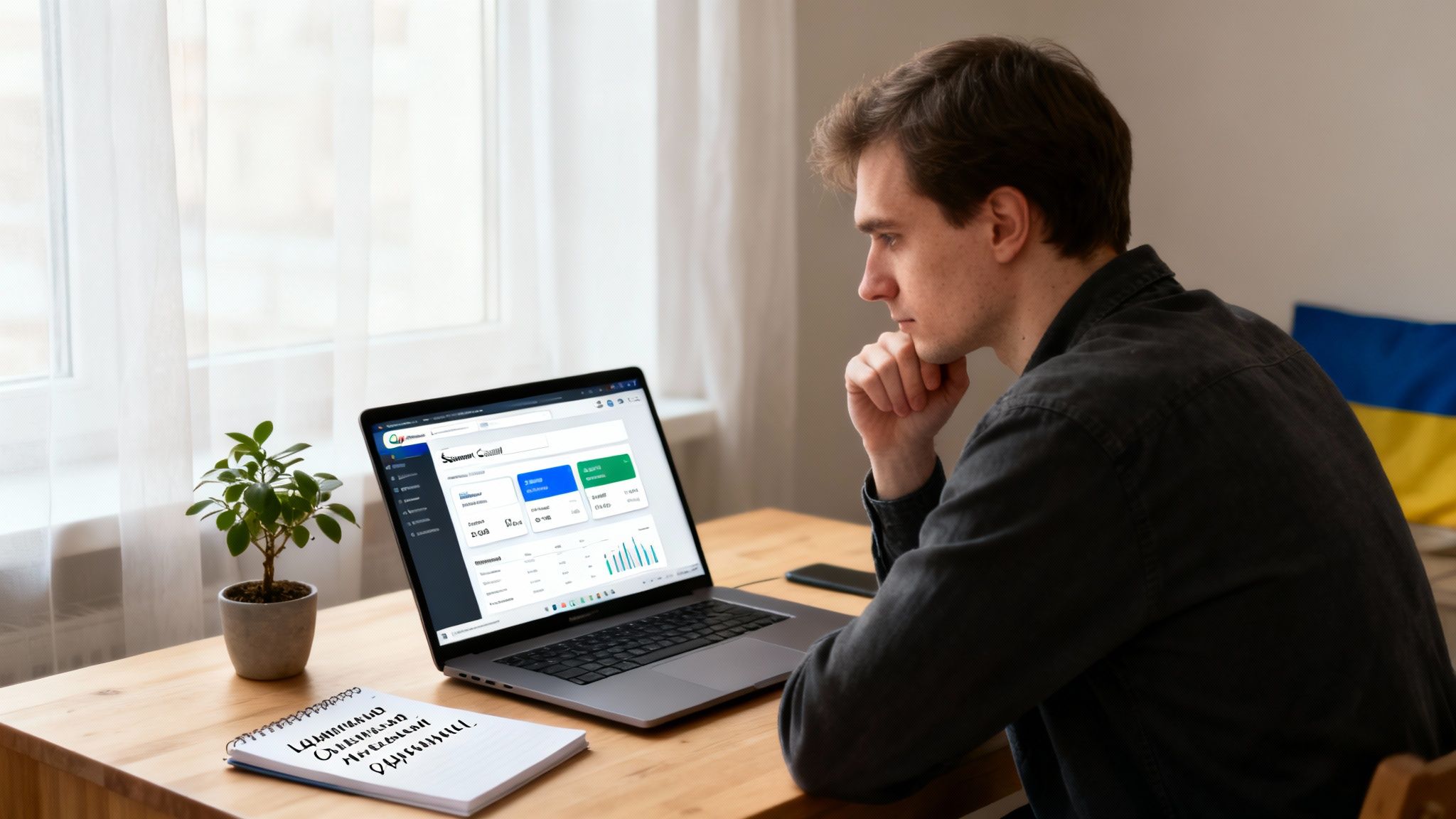
Instead of guessing why certain pages don’t bring traffic, you get concrete data. GSC shows how users find you, which technical issues prevent Google from properly indexing your site, and what to fix to improve rankings.
Key GSC capabilities
Ignoring this tool is like turning down a free consultation from Google itself. For any online project in Ukraine — from a small blog to a large online store — mastering GSC isn’t just a technical necessity; it’s a strategic advantage.
What you get once you connect your site:
- Search query analysis. See which keywords bring users to you, how often your site appeared in search results (impressions), and how frequently it was clicked (CTR).
- Technical site audit. GSC is the first to report indexing issues, crawl errors, mobile usability problems, and loading speed (Core Web Vitals).
- Indexing control. You can submit sitemap.xml files to speed up crawling of new pages or temporarily remove specific URLs from search.
- Improved SERP appearance. The service helps verify that structured data is correctly set up to generate attractive rich snippets (rating stars, prices, recipes).
Without GSC data, any SEO strategy is blind navigation. You can endlessly create content and build links yet never learn whether Google sees your efforts or how real users respond.
Why this matters for Ukrainian businesses
Today, GSC is indispensable for Ukrainian webmasters and SEOs, especially as more businesses focus on the local market. Keep in mind that Google dominates Ukraine’s search engine market with a share of 86.32%, so its tools are key to success. You can view the full report on the search engine market share in Ukraine on Statcounter.
Using GSC helps not only attract organic traffic. By analyzing queries, you can uncover new customer needs and timely adapt content or even expand your product range. Effective website SEO always starts with deep analysis, and Google Search Console is the foundation of that process.
How to connect your site to Google Search Console
Before you can peek into how Google sees your site, you need to add it to Google Search Console. Think of it as getting the keys to your search visibility control panel. The process isn’t hard, but it requires attention to set everything right from the start and collect accurate data.
First, go to the official Google Search Console page and sign in with your Google account. The service will immediately prompt you to add your first property — your website.
Here’s what the start screen looks like — the beginning of your path to site analytics and improvement.
It’s simple: click “Start” and proceed to the most interesting part — choosing how you want to track your site.
Choose your verification method
Google offers two approaches to confirm that the site is truly yours. Which one to pick depends on your domain structure and how deep your technical access is.
- Domain property. The most comprehensive — and frankly the best — option. It gathers data from all versions:
httpandhttps, with and withoutwww, and all subdomains. - URL prefix property. This method tracks only the specific address you provide. For example, if you add
https://example.com, it won’t collect data forhttp://example.comorhttps://www.example.com. You’d have to add them separately.
For most modern sites available under multiple addresses, the domain method is a game-changer. It consolidates all analytics in one place and saves you from switching between properties.
Think of a domain property as a master key for the entire building, while a prefix property is a key to a single room. The former grants full control; the latter, limited access.
Verifying site ownership
Chosen your property type? Great. Now for the crucial step — verification. Google must ensure you really own the site, not just a curious passerby.
For a domain property, the only path is working with DNS records. Copy the unique TXT record generated by Google and add it in your domain’s DNS settings. This is done in your hosting provider’s control panel. It sounds a bit technical, but most panels are intuitive. Keep in mind DNS updates can take from a few minutes up to 24 hours.
For a URL prefix property, there are many more options, making it more flexible:
- HTML file. Download a special file from Google and place it in your site’s root folder via FTP or a file manager.
- HTML tag. Add a small code snippet (meta tag) to the
<head>section of your homepage. - Google Analytics. If your site already has a Google Analytics tracking code and you use the same Google account, verification is almost instant.
- Google Tag Manager. Works similarly. If you manage tags via GTM, ownership can be confirmed in one click.
This table helps you choose the optimal ownership verification method, considering your technical capabilities and site specifics.
Comparing website verification methods in Google Search Console
| Verification method | Best suited for | Main advantage | Potential complexity |
|---|---|---|---|
| DNS record (domain) | Site owners seeking full coverage of all subdomains and URL versions. SEO specialists. | Comprehensiveness. One property for http, https, www, and subdomains. | Requires DNS control panel access. Updates may take up to 24 hours. |
| HTML file (prefix) | Owners with FTP or file manager access. | Simple file upload. No code edits needed. | The file must remain on the server. Accidental deletion will revoke verification. |
| HTML tag (prefix) | Users who can edit the homepage HTML (e.g., via CMS). | Quick to add. Convenient for site builders. | Must place the tag in <head> correctly. Theme updates may remove it. |
| Google Analytics (prefix) | Users with GA installed under the same Google account. | Fastest method. Instant verification without extra steps. | Only works if the GA code is correctly placed in <head>. |
| Google Tag Manager (prefix) | Marketers and analysts actively using GTM. | Very convenient. One-click verification if GTM is configured. | Requires publish permissions for the GTM container. |
As you can see, you have options. The simplest for many is verifying via Google Analytics since it requires no file or DNS tweaks. However, my personal recommendation: if possible, take a bit more time and set up a domain property. It ensures complete data and greatly simplifies future work. You’ll forget about switching between different site versions in the Google Search Console interface.
How to analyze key reports for SEO growth
The data collected by Google Search Console isn’t just numbers. It’s a roadmap showing where your site is now and where it should go. Report analysis turns passive observation into an active promotion strategy. It’s arguably the most important part of working with GSC, where raw stats become actionable tasks for an SEO or business owner.
Let’s see how to properly “read” GSC’s key reports and find the growth points that often go unnoticed.
The “Performance” report: a goldmine for your content strategy
The “Performance” report is your main helper for understanding how users see your site in Google’s search results. It clearly shows which queries bring you traffic, how often users click, and which pages drive the most visits.
Focus first on these key metrics:
- Total clicks. How many times people clicked through to your site from search.
- Total impressions. How many times your link appeared in search results.
- Average CTR (Click-Through Rate). The percentage of impressions that resulted in a click — a direct indicator of how compelling your snippet is.
- Average position. Your site’s average ranking across queries.
This is where the most underused opportunities lie. Look for queries with high impressions but low CTR. That means users see you but don’t click. Your title may not be enticing enough, or the meta description may not align with user intent.
Practical example: Say your online store sells coffee machines. For the query “how to choose a coffee machine for home,” you see 10,000 impressions per month but only 50 clicks (0.5% CTR). Clear signal: your article is in the SERP, but its snippet loses to competitors. Rewrite the title to be more specific (e.g., “How to Choose a Home Coffee Machine 2024: Expert Tips”) and add a call to action in the description.
This approach can deliver much more traffic without creating new content — just by improving what you have. It’s one of the fastest ways to boost SEO results.
The “Coverage” report: your site’s technical health
The “Coverage” report is essentially a technical audit through Googlebot’s eyes. It shows which pages are indexed successfully and which have issues.
Pages here fall into four categories:
- Error. Critical problems that block indexing — e.g., server errors (5xx) or unavailable pages (404). Fix these immediately.
- Valid with warning. Indexed pages with caveats — e.g., blocked in
robots.txtbut indexed via external links. - Valid. All good — pages indexed successfully.
- Excluded. Pages Google intentionally didn’t index. Reasons vary: duplicate,
noindex, or redirect.
Important: not every “exclusion” is a mistake. Pagination pages or internal search results are often intentionally noindexed — a normal practice. Your job is to distinguish planned exclusions from actual problems.
By the way, Google recently updated GSC’s interface by adding a new section that simplifies performance analysis. In 2025, Google Search Console introduced a new “Statistics” section that provides detailed analytics for the last 7 and 28 days and the last 3 months. This is especially useful for Ukrainian SEOs as it helps quickly detect traffic changes, track content performance, and analyze traffic sources. For example, the new “Statistics” report shows which pages drive the most traffic, which queries bring users to the site, and which topics are most popular among Ukrainian audiences. Learn more about the “Statistics” report capabilities in Spilno Agency’s blog.
This diagram illustrates the two main verification approaches we discussed earlier: the domain property for full coverage and the URL prefix for controlling specific addresses.
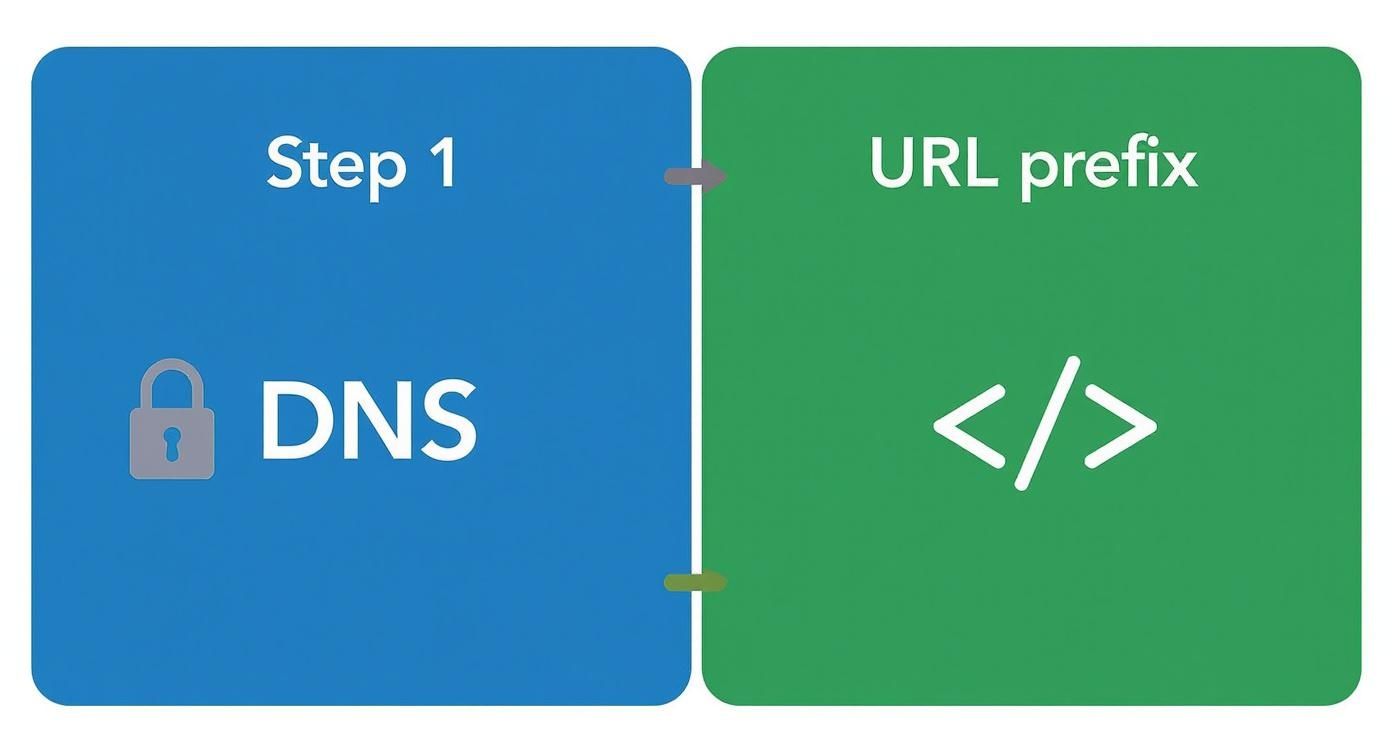
Choosing the right method at the start ensures the accuracy of the reports you’ll analyze for further promotion.
User experience reports
Google increasingly focuses on how user-friendly your site is — and these signals directly affect rankings.
- Core Web Vitals. This report covers load speed and stability. It includes three key metrics: LCP (largest element load speed), FID (first input delay), and CLS (visual layout stability). If pages are “slow,” GSC will show which URLs need optimization.
- Mobile usability. See whether your site has display issues on smartphones. Common errors: text too small; interactive elements too close together. Since most traffic is now mobile, don’t ignore this report.
Analyzing these reports shows that technical SEO isn’t only about indexing — it’s also about creating comfort for visitors. Behavioral signals are powerful for search engines. Properly set website SEO goals and ways to achieve them always include user experience improvements.
In essence, Google Search Console acts as your personal consultant. It doesn’t just highlight issues — it suggests how to fix them. Your job is to listen carefully and implement the advice, turning raw data into real growth in rankings and traffic.
How to manage site indexing with a sitemap
Imagine Google as a tourist exploring your city (i.e., website). Without a map, it’ll find the main streets but may miss interesting corners. The sitemap.xml file is that detailed map for crawlers. It helps them quickly discover all important pages — especially new ones or those buried deep in your structure.
Google will crawl your site without it, of course — but more slowly and likely less comprehensively.
Having a sitemap isn’t a magic pill for instant top rankings, but it’s fundamental to quality indexing. It’s especially critical for large e-commerce sites with thousands of products, news portals with hourly updates, or young sites with few external links.
Creating and adding a sitemap to Google Search Console
The good news: in most cases, you don’t have to build a sitemap manually. Modern content management systems (CMS) do it for you.
- For WordPress sites, popular SEO plugins like Yoast SEO and Rank Math handle this perfectly. They generate and automatically update the sitemap. It’s usually available at
your-site.com/sitemap_index.xml. - For other platforms (Joomla, OpenCart) or custom builds, there are built-in tools or online generators that scan the site and create the file.
Once your file is ready and accessible at its URL, you need to “show” it to Google — via Google Search Console. Go to “Sitemaps” in the left menu, paste the relative path (e.g., sitemap_index.xml), and click “Submit.”
GSC will start processing. If you see “Success,” congrats — Google accepted your sitemap and will start using it for crawling shortly. Don’t panic if data doesn’t appear immediately — it can take from several hours to a few days.
Analyzing the sitemaps report
Once Google processes your map, you’ll see useful information in the same section: last read date and number of discovered URLs. Most important — check for errors.
Common issues include:
- URL is unreachable. Google cannot access the file. Check for blocking in
robots.txtand verify the address. - Unsupported format. Syntax errors in the file. Ensure it’s generated correctly.
- URLs with issues. The map contains links to nonexistent pages (404), redirects, or noindexed URLs. Your sitemap should include only live, accessible pages returning 200 OK.
Pro tip: Make it a habit to check this report at least once a month and after any major content additions. That ensures Google sees all your new articles, products, or services and no important page is “left behind.”
How to remove pages from search
Sometimes you need the opposite — urgently remove a page from search results. For example, you accidentally published an internal document or an expired promo page. GSC has a special tool for such emergencies.
Go to the “Removals” section and create a new request. You can temporarily hide a URL from search for 6 months. The keyword here is “temporary.”
To remove a page from the index permanently, take a comprehensive approach:
- Block indexing. Add the meta tag
<meta name="robots" content="noindex">to the page’s<head>. - Remove the page itself. If it’s no longer needed, return 404 (Not Found) or 410 (Gone).
After that, on the next crawl, Google will see the new instructions and permanently remove the page. GSC’s “Removals” tool only speeds up the process — it doesn’t replace proper technical settings.
How to find and fix common site errors
Got error alerts in Google Search Console? Don’t panic. It’s not a disaster — it’s an opportunity to improve your site. Consider it Google pointing out exactly where to focus.
Let’s turn those alerts from a headache into a clear action plan to enhance your resource.
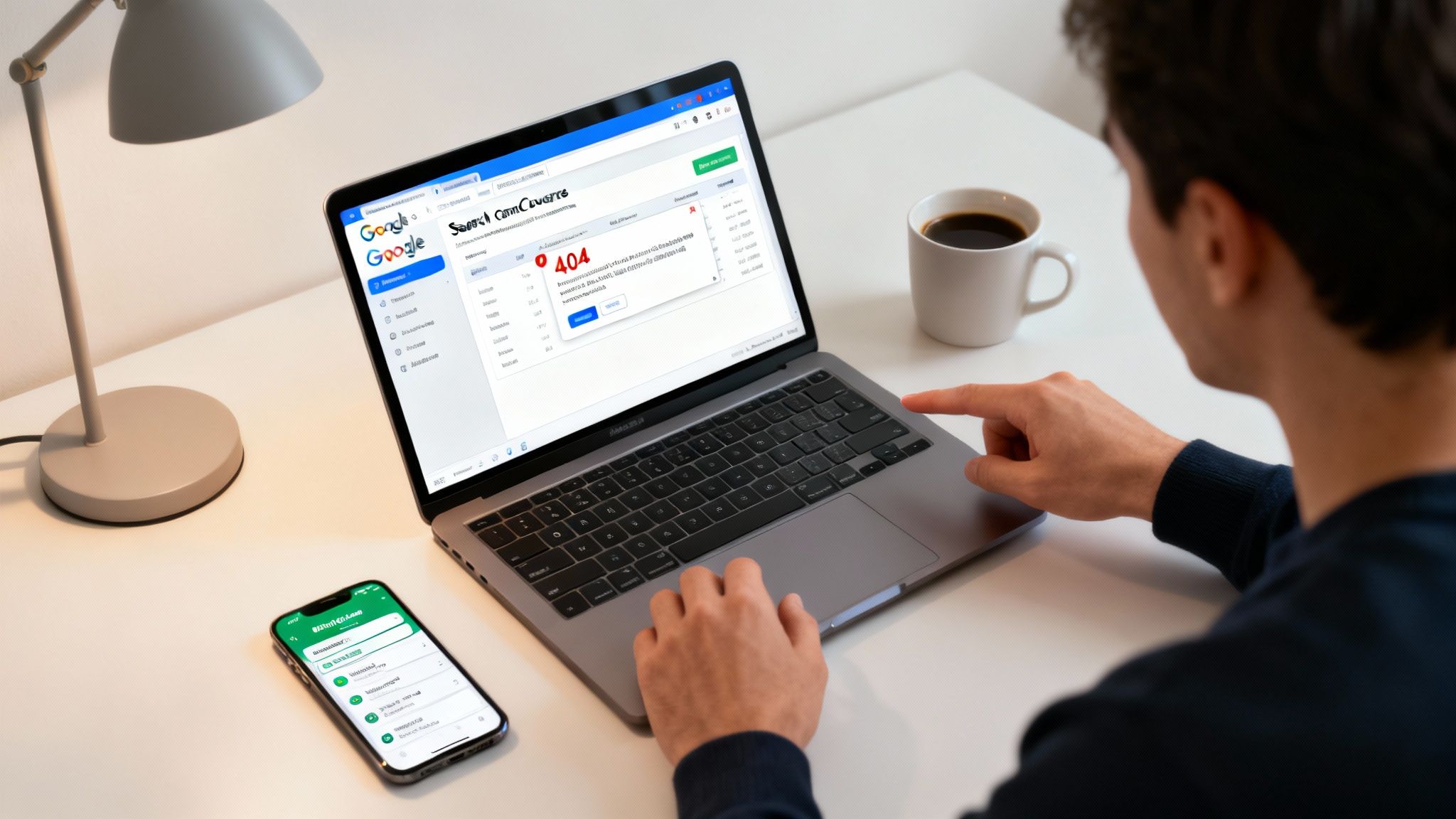
Instead of dry theory — practical tips to fix the most common issues Ukrainian sites face.
Mobile usability issues
Most people browse on smartphones, so Google is strict about your mobile experience. If something’s off, you’ll see it in the “Mobile usability” report.
GSC most often flags simple but annoying issues:
- Text too small. Users must pinch-zoom to read — not good.
- Interactive elements too close. Tightly packed buttons/links are hard to tap.
- Content wider than screen. Horizontal scrolling indicates broken, non-responsive layout.
These are usually fixed in CSS. Ensure the base font is at least 16px and there’s enough spacing between tappable elements.
Low Core Web Vitals
Speed and stability aren’t just technical nice-to-haves — they directly affect user perception and rankings. The Core Web Vitals report shows how fast and stable your site is at load.
Watch these key metrics:
- LCP (Largest Contentful Paint) — how long the largest visible element takes to load (often a banner or hero image). If it’s in the red, compress images losslessly and prefer modern formats like WebP.
- CLS (Cumulative Layout Shift) — visual stability. That infuriating “jumping” button when a banner loads above it is bad CLS. Avoid it by setting explicit sizes for images and ad slots.
Optimizing these can be technically complex. If unsure, consider a professional SEO work expertise audit. Specialists will provide clear dev instructions.
Improving Core Web Vitals is less about pleasing Google and more about serving your customers. Fast, stable sites build trust and improve behavioral signals — powerful inputs for search engines.
404 errors and server issues (5xx)
Everyone runs into these eventually. They appear in the “Coverage” report and need attention.
404 (“Page not found”) appears when someone visits a non-existent URL — often after deleting a page while leaving links to it elsewhere.
What to do?
- If the page is permanently removed with no replacement, leave it — Google will eventually drop it from the index.
- If the content “moved,” set a 301 redirect from the old URL to the new one. That preserves SEO value and avoids dead ends for users.
Server errors (5xx) are more serious. They mean your server couldn’t process a request — due to hosting overload, code bugs, etc. If you see one, contact hosting support or your developer immediately.
Regular error maintenance is SEO 101. In practice, diligently following Google Search Console recommendations can raise organic traffic by 30% or more. It’s crucial for Ukrainian e-commerce and media projects, where competition for attention is intense.
Frequently asked questions about Google Search Console
Even after a detailed walkthrough, many still have questions about Google Search Console. Here are answers to the most common ones to clear doubts and help you use the service more effectively.
How often should I check Search Console?
It depends on how dynamic your site is. For most projects, once a week is enough to review key metrics, coverage, and mobile usability.
Daily checks are warranted after major updates — redesigns, URL structure changes, or adding hundreds of products. I also suggest daily checks if you suspect technical issues or notice sudden traffic drops.
The most important rule: never ignore emails from Google Search Console. Alerts about critical errors, manual actions, or indexing issues require immediate attention.
Why do Search Console and Google Analytics data never match?
Probably the most popular question. Simple answer: they measure different things at different points in the user journey.
- Google Search Console counts clicks in Google’s SERP — an action that happens before a user reaches your site.
- Google Analytics counts sessions on your site.
A click doesn’t guarantee a session: the page may load slowly and be closed; JavaScript blockers may fire; etc. So the numbers won’t match — and that’s normal.
What if I received a “manual action” notice?
That’s serious. It means a Google moderator reviewed your site, found violations of webmaster guidelines, and your rankings may be affected.
Don’t panic — follow a clear plan:
- Identify the cause. Open “Security & Manual Actions” → “Manual Actions.” Google explains the issue: unnatural links, hidden text, spammy content, etc.
- Fix everything thoroughly. Bad links? Use the Disavow Tool. Low-quality content? Rewrite or remove it.
- Request a review. In GSC, submit a reconsideration request clearly detailing the fixes. Specifics matter.
Does a sitemap.xml file affect rankings?
It doesn’t directly boost rankings. Google won’t rank you higher just because you provided a map.
Its effect is indirect but crucial: sitemaps help crawlers scan your site faster and more comprehensively. This is critical for:
- Large sites with thousands of pages (e-commerce, news).
- New projects with few inbound links.
- Sites with complex architecture where some pages are hard to reach via navigation.
In plain terms, a sitemap ensures Google learns about all important pages you want indexed — and eventually ranking high.
I hope this guide helped you grasp Google Search Console’s capabilities. If you want not just data but real business results, the Moveiton Web Studio team is ready to help. We design and promote web solutions that drive your success.
Learn more about our services and book a consultation at moveiton.net
